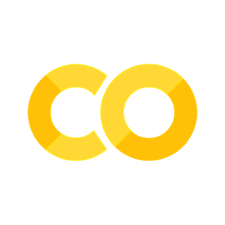4.1.3. MyST-Markdown basierte Notebooks#
Markdown-Dateien in MyST können um Metadaten (sog. frontmatter) erweitert werden, wodurch sie wie Jupyter Notebooks ausführbare Inhalte beinhalten können.
Dafür muss die Markdown-Datei mit der folgenden frontmatter (für ein Python Notebook) beginnen:
---
jupytext:
formats: md:myst
text_representation:
extension: .md
format_name: myst
format_version: 0.13
jupytext_version: 1.11.5
kernelspec:
display_name: Python 3
language: python
name: python3
---
Dann kann das directive {code-cell} genutzt werden um einen ausführbaren
Code-Block zu definieren.
print(2 + 2)
4
Gegenüber Jupyter Notebooks haben MyST-Markdown-Notebooks den Vorteil, dass kleine Änderungen auch in Git zu kleinen Diffs führen. Sie sind jedoch nicht so universell verbreitet. Bspw. müssen in einem JupyterHub extra Programmpakete installiert werden, damit die Nutzung korrekt funktioniert.